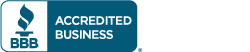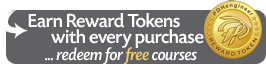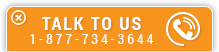Here is a list of the most Frequently Asked Questions (FAQ) from PDHengineer users. If you are unable to locate the answer to your questions on this page, please contact us using the Live Support Chat link at the bottom right side of the page, email us at support@PDHengineer.com, or call toll-free 1-877-PDHengineer (1-877-734-3644).
Click the category below to view the FAQ for that topic.